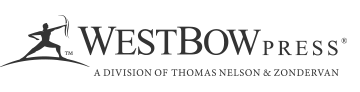FAQ
WestBow Press Bookstore
I want to read my book on my iPad, but I am downloading it to my iTunes account on my computer/laptop first. How do I go about this?
- Click here to redeem your BookStub™ code.
- Once on the page, enter the promo code into the provided field. Click Redeem.
- Enter your first name, last name, and email address on the "Register to Redeem" page. You may check the box if you would like to receive email updates. Once you've entered your information, click Register.
- You should receive a confirmation email that provides the link to download your e-book. You'll also see a link to rate and review the title, if you would like to do so.
- Click on the ePub option to download the e-book file to your computer. Please note the location of the download, because you will need to know this in order to read or transfer your e-book.
- Open iTunes.
- Once in iTunes, click the drop down menu in the top left corner and click on the Books option.
- Then click File >> Library >> Import
- Then choose your new book from its saved location
- Once imported, the e-book will show up in the books section of iTunes.
- Once you connect your iPad to your computer, your new e-book will display in your Apple Books application.